A couple of months ago I won a Feitian security key from the Azure Academy give away. I already tested this key and published a blogpost about that. You can read it here.
Feitian contacted me if I wanted to do another review of one of their products. They send me a K27 Fido key. In this blogpost I’ll go over the specifications and the differences with the K9 Fido key.
K9 Fido Key

The K9 security key is an usb and nfc key. The setup of this key is really straightforward. Check my previous blogpost for the setup and the activating of using it in Azure AD. In terms of build quality , I have my concerns since it’s made of strong plastic and with no protection for the usb connection. It also has a keyhole so that is easy to put on your key chain.
Also since it has NFC capability, so don’t put in in your pocket with your mobile phone.
K27 Biometric Security Key
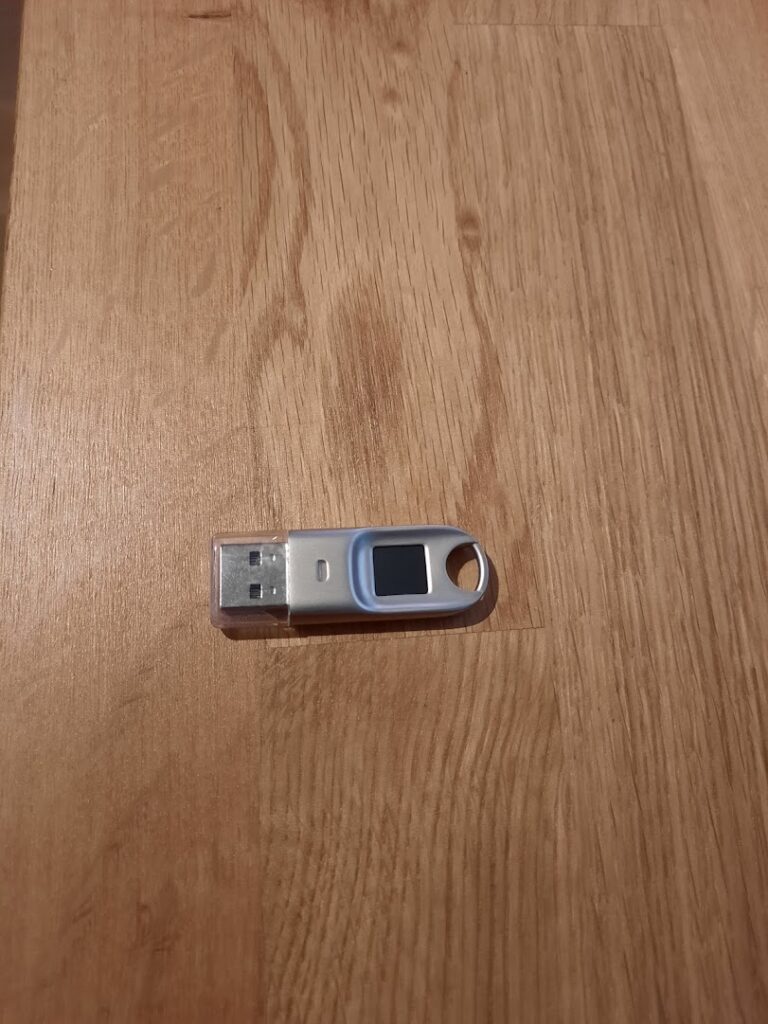
This security key comes in a metal casing and a protection cap for the usb connector. You can keep in on your key chain using the keyhole.
Feitian also has an app that you can download to manage your keys. You can download it from the Microsoft Store.

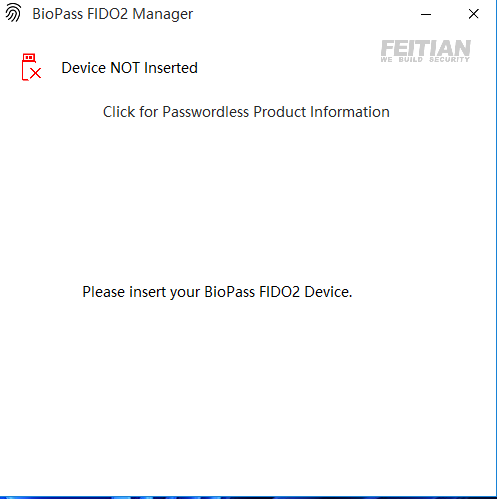
When we insert the security key in the usb port the status light is activated.

The key is getting detected in the BioPass app where you can see 2 options
- Add fingerprint
- Reset Device
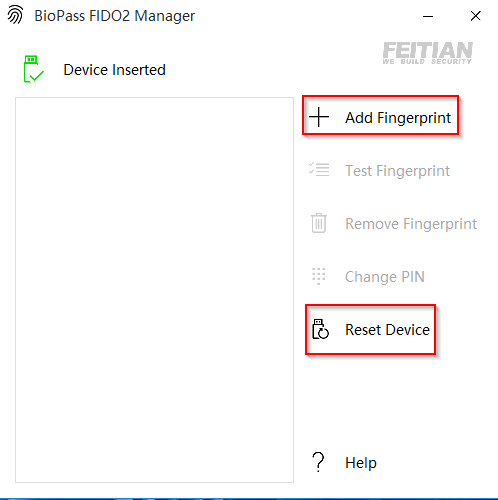
The first thing I’m begin asked when trying to Add a fingerprint is to choose pin code.
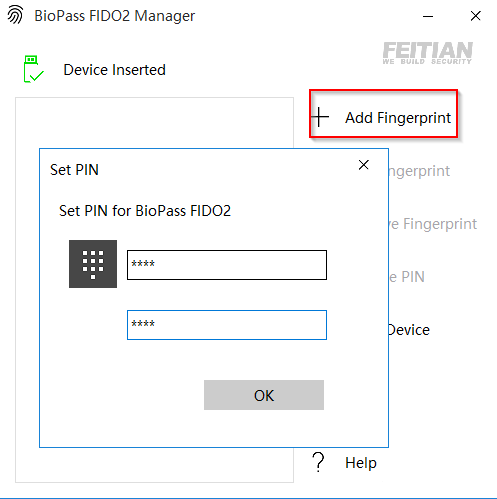
Next step is to touch the fingerprint sensor.
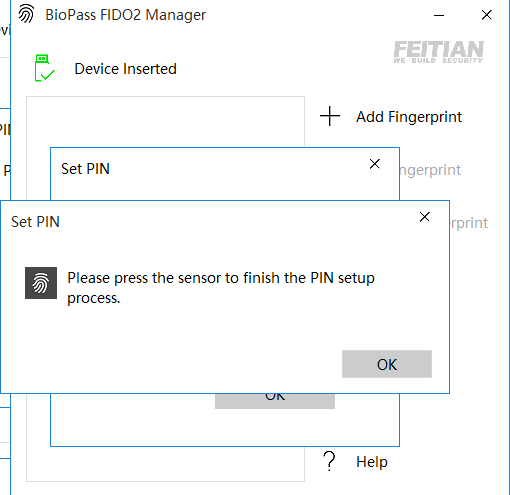
After these steps the pin is set.
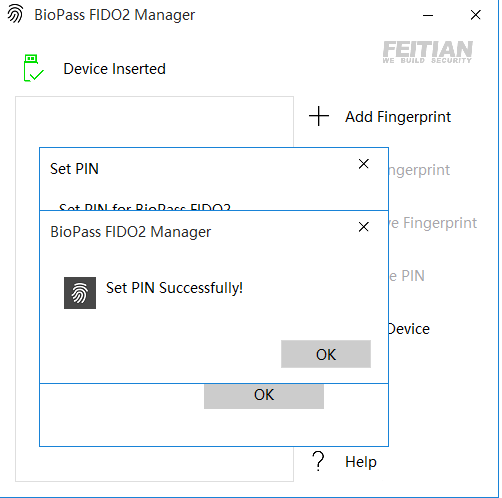
The next step is to add a fingerprint. We do this by touching the sensor repeatedly.
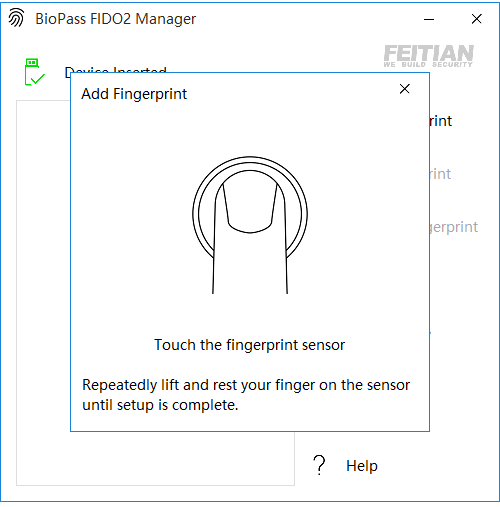

When we completed the process the first fingerprint is visible in the BioPass app. After this I recommend adding another fingerprint.
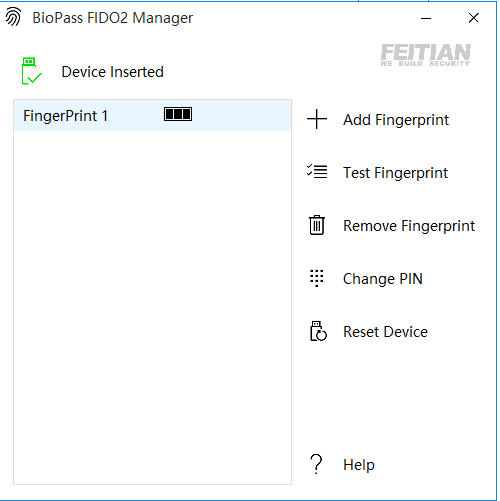
After testing both keys I prefer to use the BioPass biometric key. Main reason is the better build quality and the in my opinion very fast biometric sensor.
