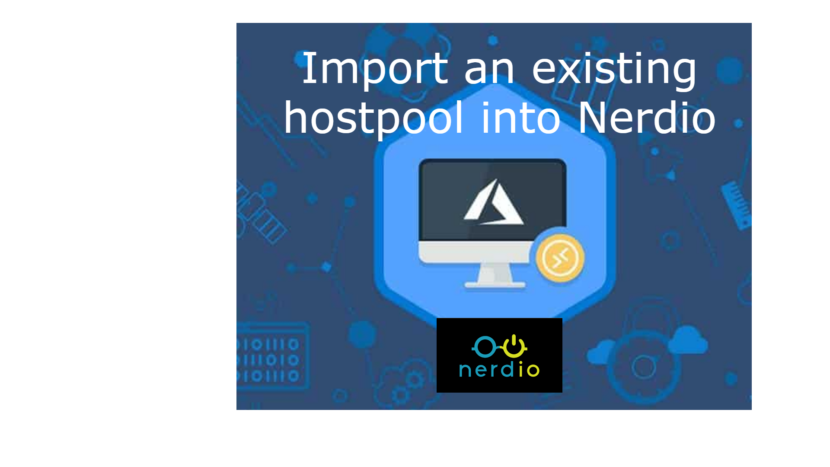Since I got the question on Linkedin, I decided to do a blog post around it.
In this blog post you will see how it works to import an already existing host pool into Nerdio. This way you can take advantage of all the features that Nerdio has to offer for every environment you have.
For this blog I created a host pool, workspace and full desktop using Terraform. The script for this can be found on my github page.
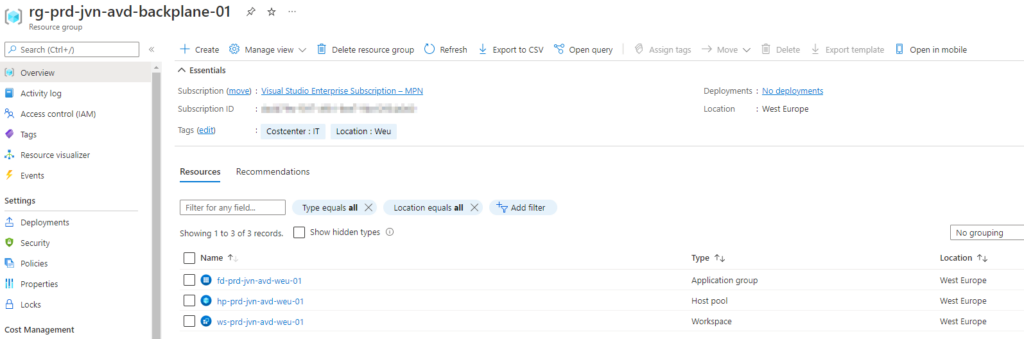
The next step is to link the resource group where the host pool is located with Nerdio. To do this select Settings in the left blade > Azure environment > and select Link in the resource group section.
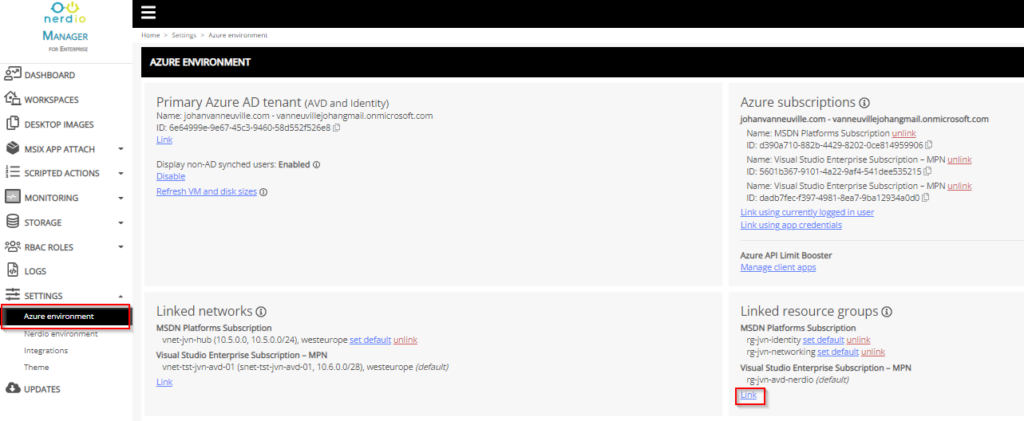
Select the resource group from the drop down menu and select OK. In this case it’s the “rg-prd-jvn-avd-backplane-01“
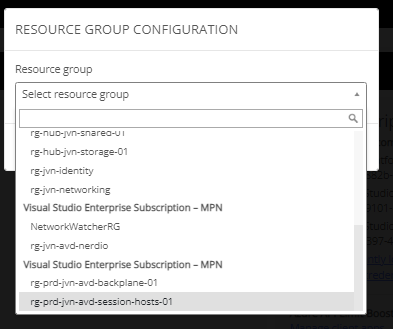
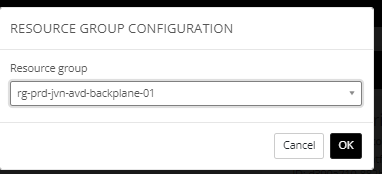
After a refresh of the page the workspace I created using Terraform is visible now.

You have the button on the right to Assign the workspace to Nerdio and start managing it with Nerdio
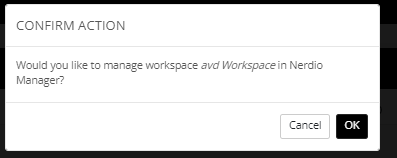
When the process is completed you’ll be able to manage the host pool you created with Nerdio.
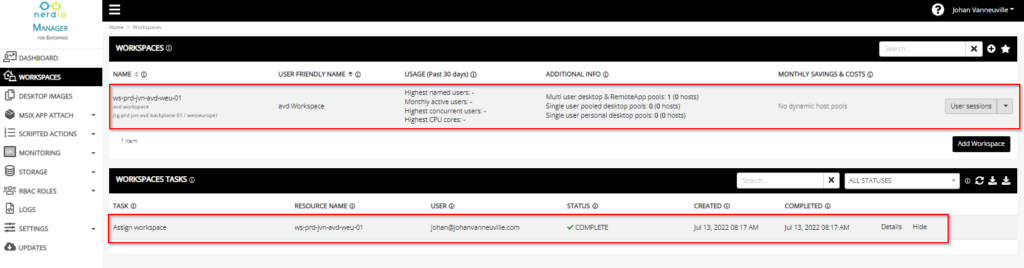
I hope this blog post will help you import your avd host pool and start using Nerdio and all its features. If you have any questions regarding this blog, feel free to contact me on my socials.