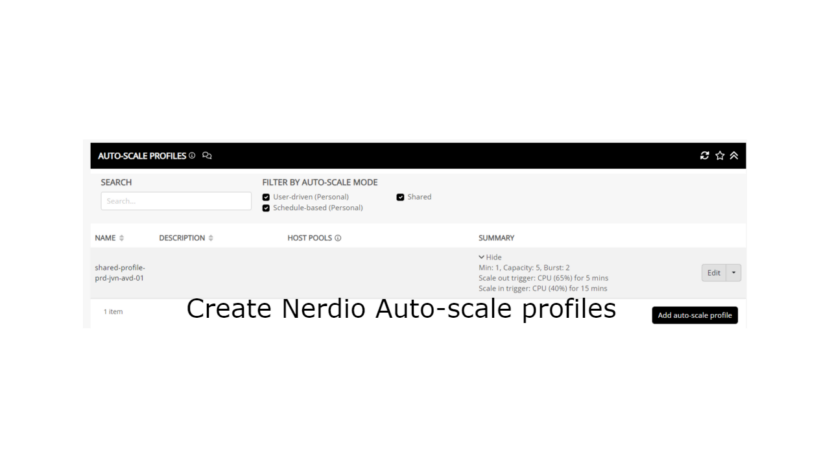Hi there,
Everybody who uses Nerdio knows how much benefit you have from using the Nerdio scaling to reduce the compute costs. Until now you had to configure the scaling on a per host pool level. With the latest update from Nerdio NME 5.6.1, the IT admin can now create auto-scale profiles. Be aware that you need to be using NME with premium licences.
With this new feature, the IT admin can now easily create scaling profiles that can be used on multiple host pools. Lets have a look.
First go to Settings and Auto-scale profiles.
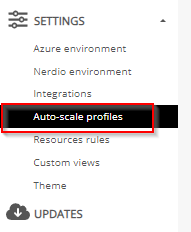
In this window the It admin can also filter on the different auto-scale profiles that can be created. Lets go and add a profile.
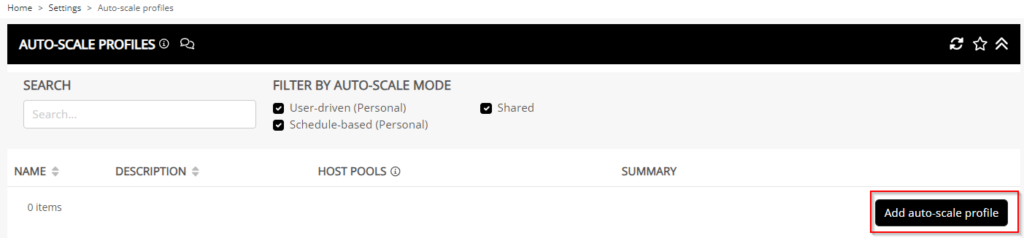
The first option that the IT admin has is to select the auto-scale mode. We have the choice between the types of host pools that we can create:
- Shared
- Schedule-based (Personal)
- User driven (Personal)
For this example I’ll take Shared and setup some basic auto scaling logic. When ready press the Save button.
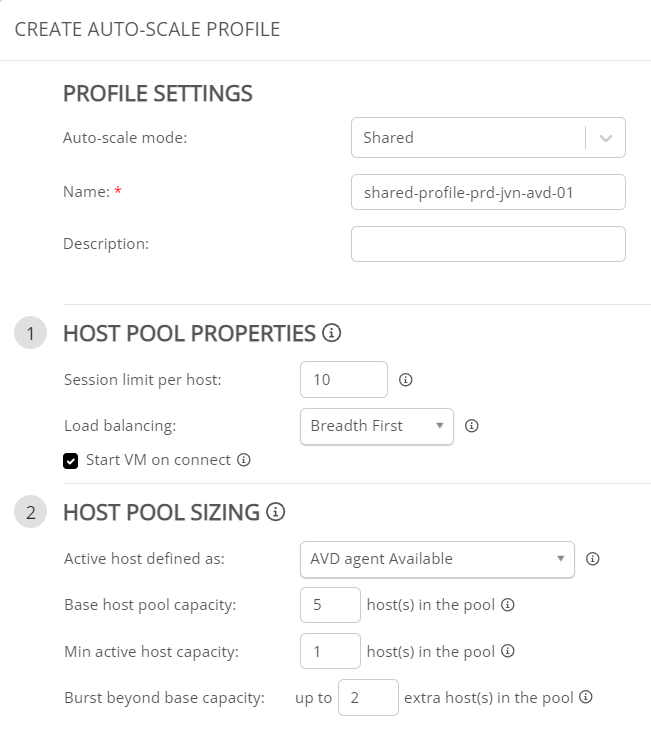
When the profile has been saved it will be visible in the menu. With the help of the edit button the It admin can easily change it and it will be reflected on every host pool that has the profiles assigned.
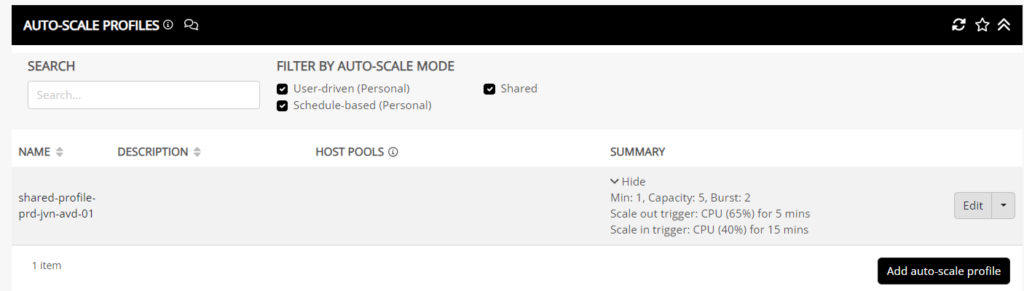
With this auto-scale profile created, it’s time to start using it. When we go into the auto scale properties of a host pool, the IT admin can now select the profile.
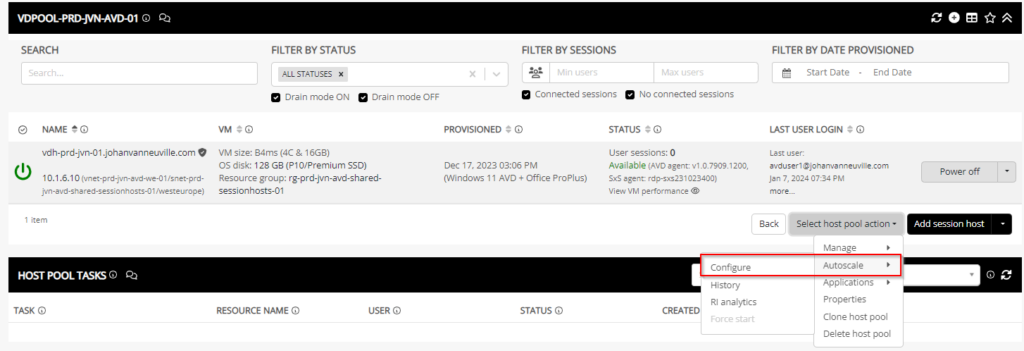
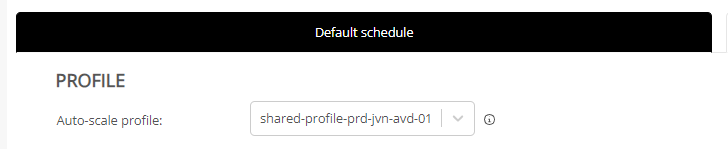
There you go, with this great new feature the IT admin doesn’t need to configure the scaling for each host pool. This means extra time saving and of course money saving.
I hope you like this post and in case you have any questions, feel free to contact me.