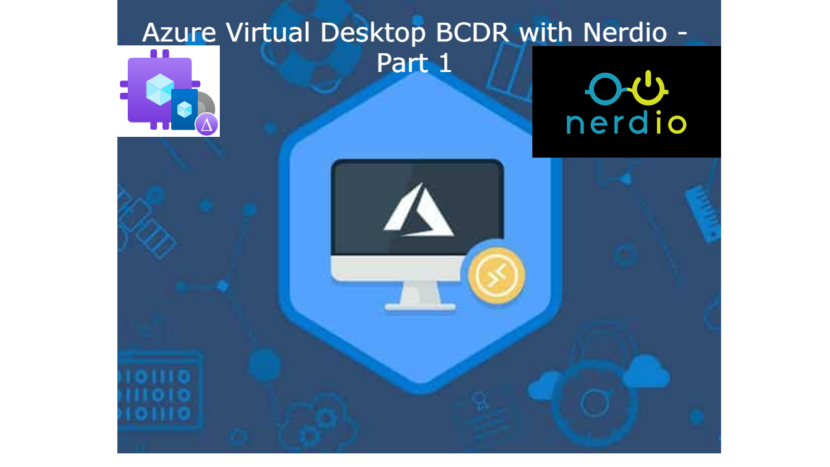Hello and welcome to my next blogpost series. In this series I’m gonna talk about all the aspects of making sure your Azure Virtual Desktop environment high available. I’m gonna do this while using Nerdio manager for Enterprise.
In this first part I’m gonna talk about the image and how to customize it with Nerdio and distribute it with the Azure Compute Gallery to your DR region. In this example my primary region is West Europe and the DR region is North Europe.
Before you can do the steps in this blog you need to connect your Azure environment to Nerdio.
Build your image
Let’s get started with the basics. In the left blade select Desktop Images and Add from Azure Library in this case.

You will get the below menu to fill in. I leave the sku for the machine as default. The important part now is the Azure Compute Gallery. I will let Nerdio create a new one. Nerdio can also install some extra software packages. In this example I let Nerdio install 7zip, Edge, Notepad++ and Edge. Because security is also very important I also want screen protection enabled. Press ok when done
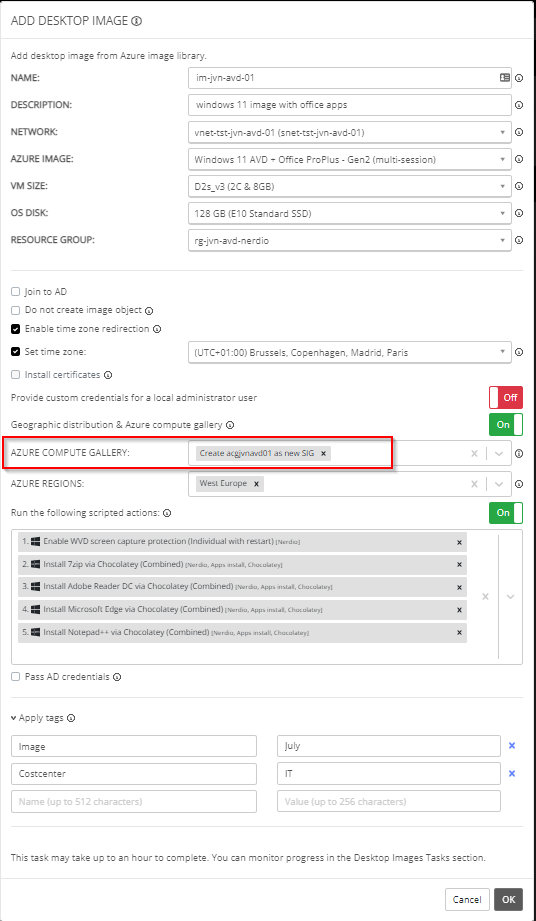
You can follow the status of the deployment in the Desktop Images tasks. Creating the image took around 45 min.

Azure Compute Gallery DR config
When creating the image I select West Europe as my primary region. If you want to make sure that the image is also available in your DR region, you need to add a extra Target region on your image version and also the target replication count
The Target replication count is also important. 1 Replica count = 20 session host simultaneously. If you need to be able to deploy more host, you need to increase the replica count.
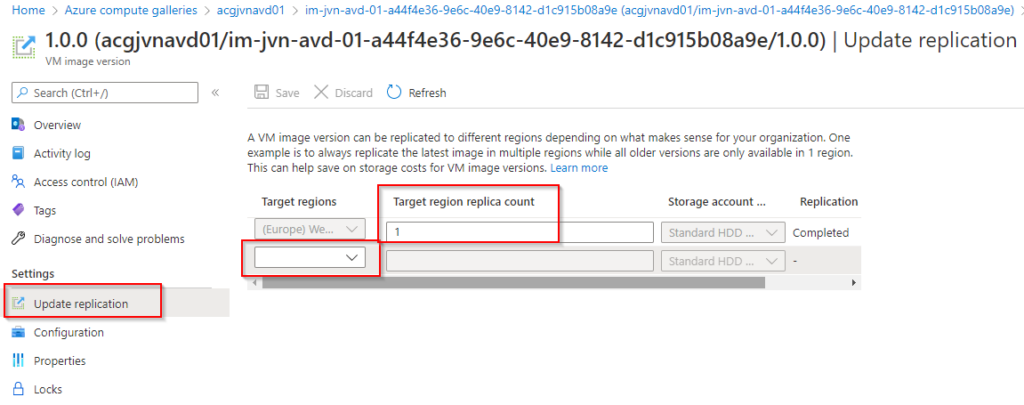
This can also be done using Nerdio. Select the arrow and choose set as image
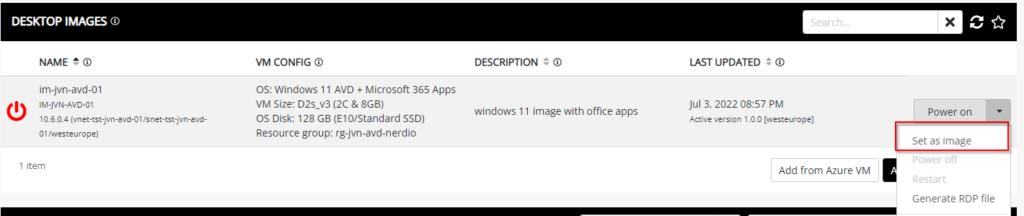
Here you can add your DR region in the configuration of the Azure Compute Gallery.
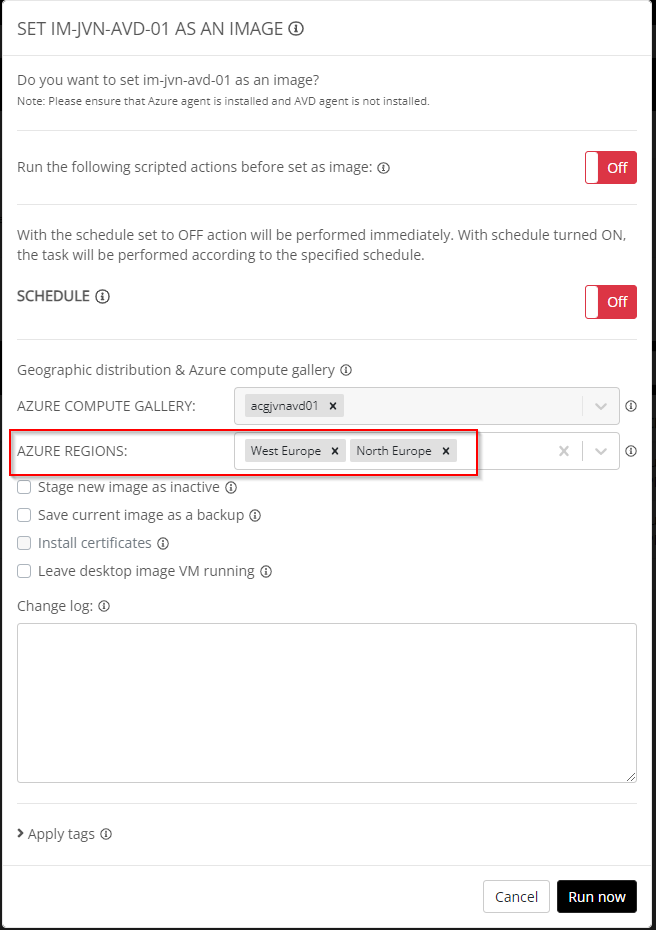
When it’s done I’ll see the version in the Azure portal. with both target regions.

I can now use the image to build my DR session host in the North Europe region.
In the next blogpost in this series I’ll cover the next aspect for a BCDR AVD.
If you have any questions regarding this you can contact me through my socials.