Hi All,
Microsoft Ignite is underway and the Windows Cloud team is releasing a lot of new features this week for Azure Virtual Desktop. In this blog post I’m going to focus on a very cool feature called dynamic autoscaling.
Did you ever think that the auto scale feature that is available in the Azure portal lacks some dynamic features? Well, today is your lucky day. Microsoft just added dynamic autoscaling and this will change how It admins work with host pools and session hosts.
Prerequisites
To get this new feature working, the IT admin needs to know that it will only with with host pools using the new host pool management features. To learn more about this new feature, you can read my 2 blog posts about it.
- Part 1: Session host update Part 1: The prerequisites – Johan Vanneuville
- Part 2: Session host update Part 2: Deploy and update a host pool and session hosts – Johan Vanneuville
Let’s have a look at this new feature and start with going to the Azure portal > Azure Virtual Desktop > Auto scale and click on Create.

In this first step the IT admin needs to specify a name for the new scaling plan, region and time zone. As scaling method we now see a new option to use the preview feature.
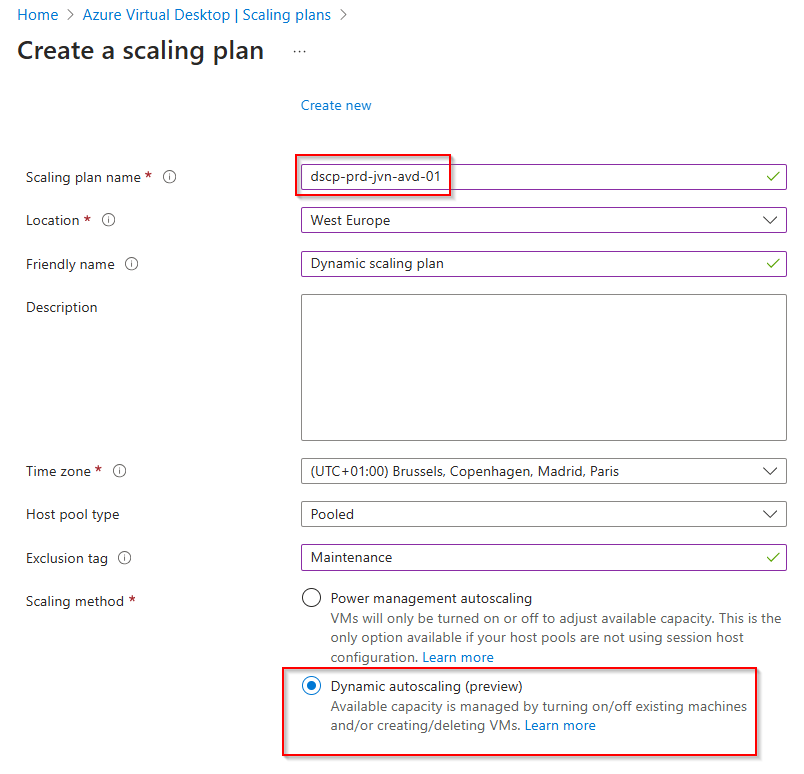
In the next tab we need to add a schedule.

The first section is to choose the a schedule name and to set a min and max host pool size. These numbers will depend on the use case of course.

For the Ramp-up I’ll leave the default values for this blog post. Important to know is that the algorithm is set to Breadth first to make sure that all the users can logon and have a smooth logon experience.
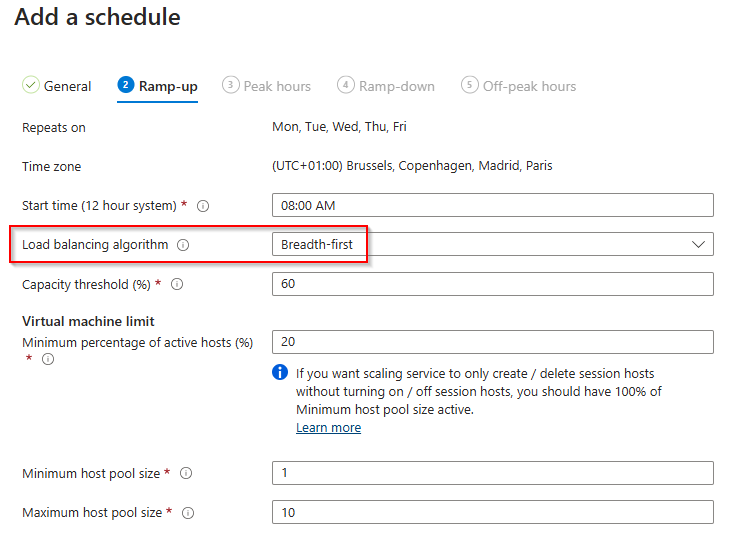
During Peak hours the algorithm switches to Depth first to minimize the amount of needed hosts.
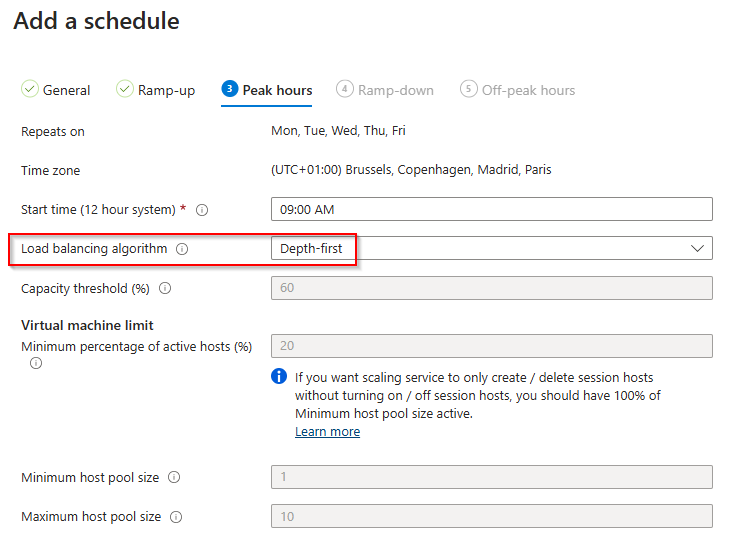
During Ramp down, the IT admin also uses Depth first to minimize the host that are needed. Here we can choose to fore sign out users and choose a signoff message.
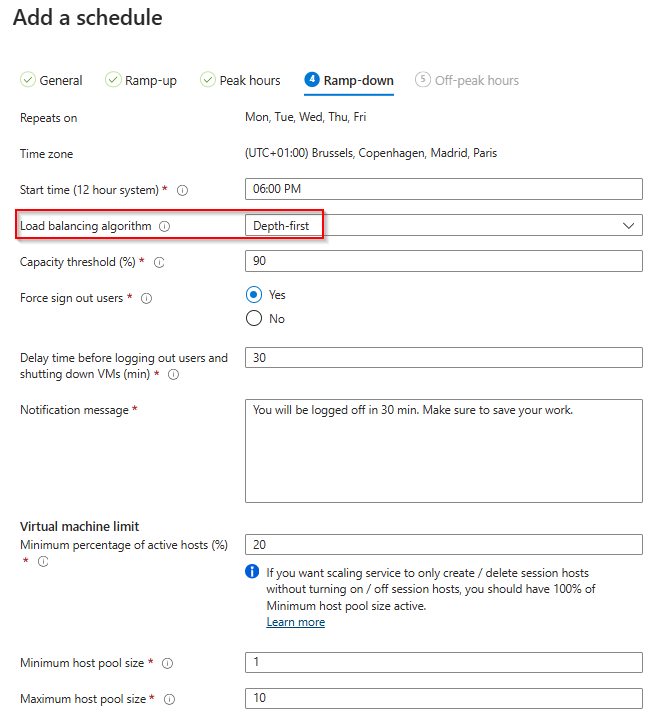
The last step is the Off peak hours step. Here the IT admin also chooses Depth first to have the maximum cost saving possible.

After creating the schedule, we can assign the host pool to the scaling plan.
In the Host pool assignments section we can only assign host pools that have host pool management active.
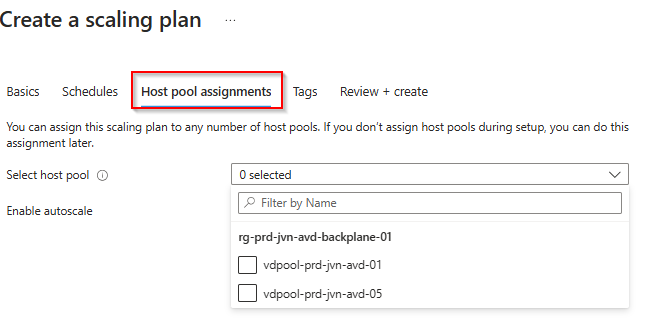
After selecting the host pool wen can enable autoscale.
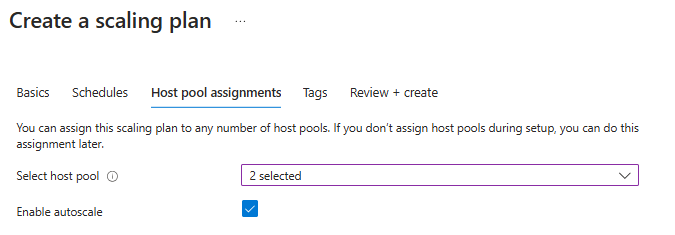
The last step it to assign tags on the scaling plan and review the configuration before deployment.

After assigning the scaling plan, the creation of a session hosts starts immediately.
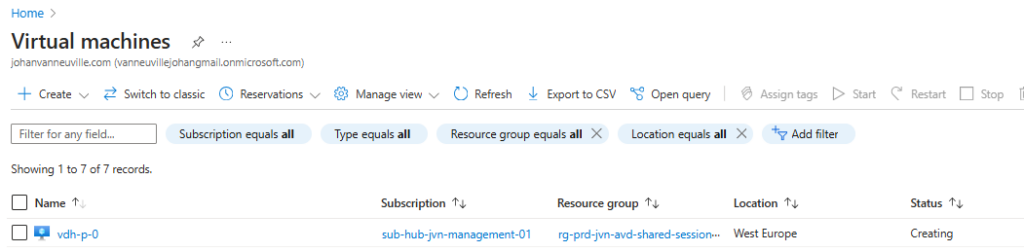
There you go, the much awaited feature for AVD doing it’s job and IT admin having less stress about cost management. I hope you enjoyed reading this blogpost and until next time.
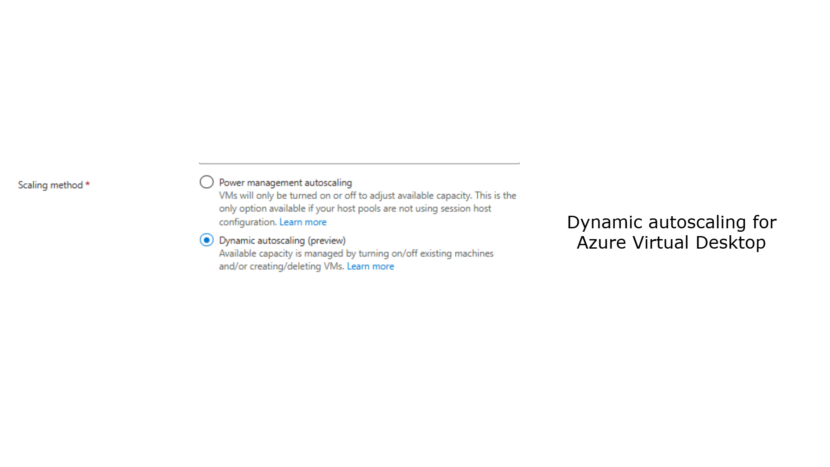
1 thought on “Dynamic autoscaling for Azure Virtual Desktop”