Hi everyone,
Microsoft recently announced the new public preview of App Attach. This new preview simplifies adding packages and managing them in the Azure portal. The new way allows us to manage the packages and assign them to the host pools, instead of creating the packages per host pool.
Let’s take a look at the new portal experience. Go to the AVD blade to find the new App attach menu option.
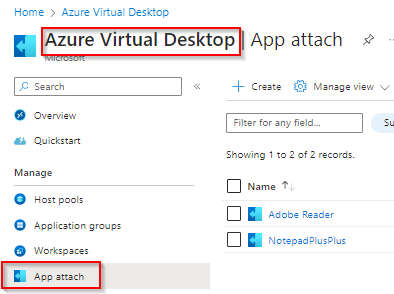
Before starting, The IT admin needs to make sure that he/her already has MSIX packages on an Azure Fileshare. These can be in .cim or .vdhx format.
Let’s click on Create as shown in above image to start the process. Select the correct subscription, resource group and the host pool. Make sure that there is an active session host in the host pool and that the certificate that was used to sign the package is installed on the session host. This is needed because a session host within that host pool will open the application while creating the package.
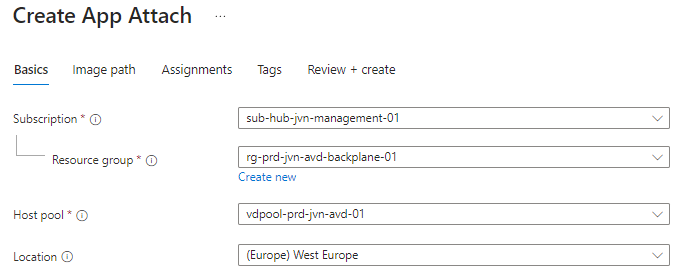
In the next step, the IT admin needs to select the storage account, file share and the MSIX package. In this case it’s the VLC.vhdx.
The following error will appear if the host pool that was selected in the first step doesn’t have any session hosts running.
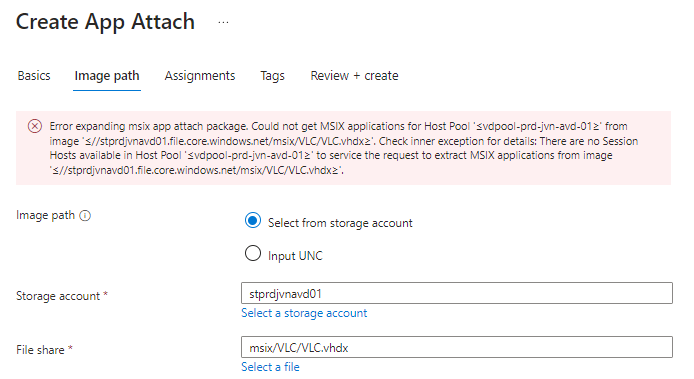
When a session is running, it will open the package and the I admin will be able to select it.
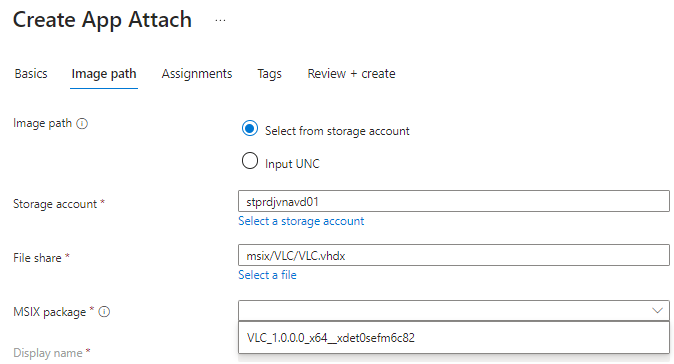
The next section is important for the logon time and the logon experience from the user. There 2 registration types:
- On-demand: The application is partially registered and will be fully registered when the logs on.
- Log on blocking: the application is fully registered during the logon process. If a user has a lot of apps than this can slow down the logon process
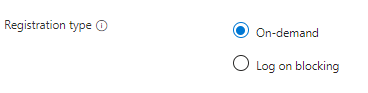
The next 2 settings are to either put the application active or not and to select the health check status.
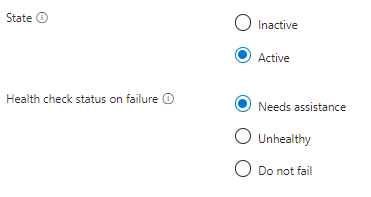
The final step is to assign the package to a host pool and to give access to a user or group. In this example the It admin chooses to give access to a dedicated security group for this application.
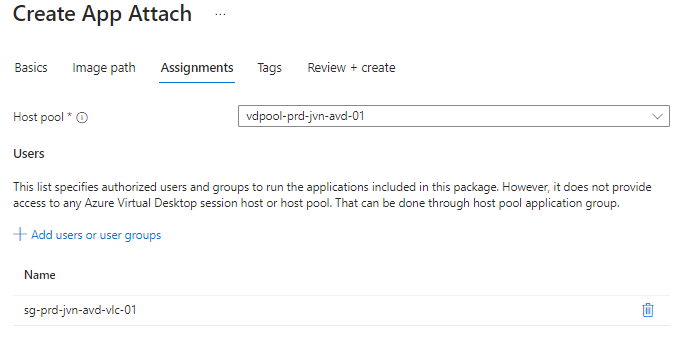
Put the necessary tags on there and review and create the package.
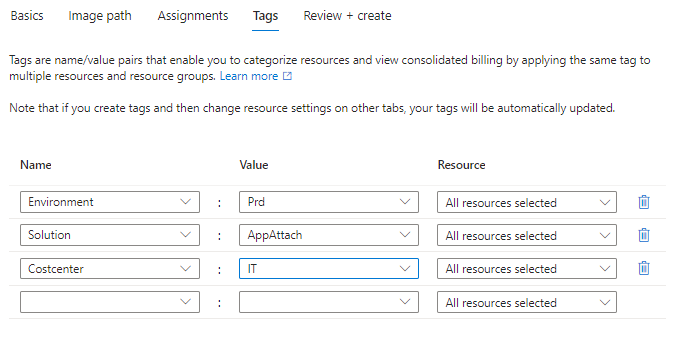
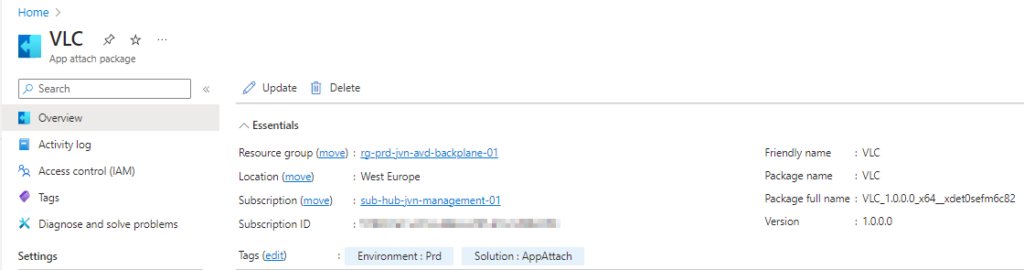
When the app is configured the IT admin will be able to edit the configuration, this includes assigning to host pools, users or groups and updating the package.
Assigning the app to the different host pools
In the app attach package blade select Host pools and click Assign
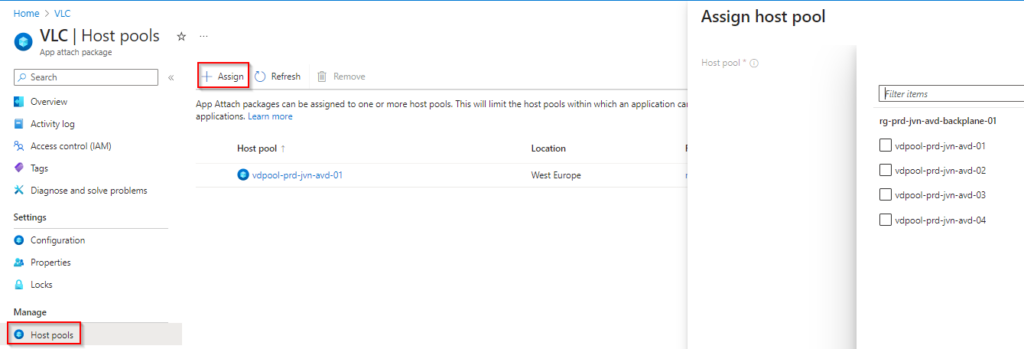
Updating App Attach package
Of course it’s also important to keep the app updated. This can be done in 2 ways.
- Side by side
- In-place
Side by side
In this case the IT admin will create a new application with the new version number and publishes this. The old application will be put on inactive as soon as the version in not being used anymore by any user.
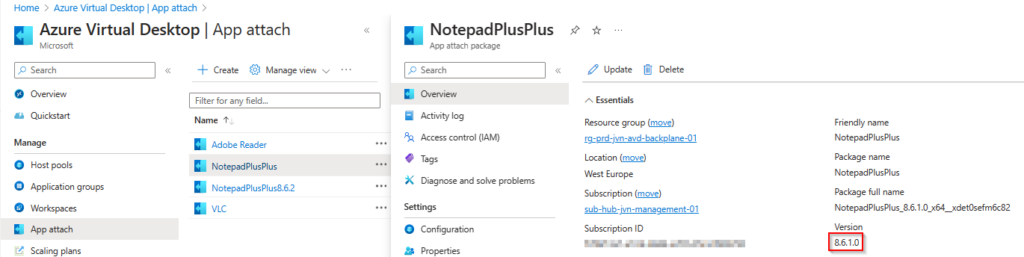
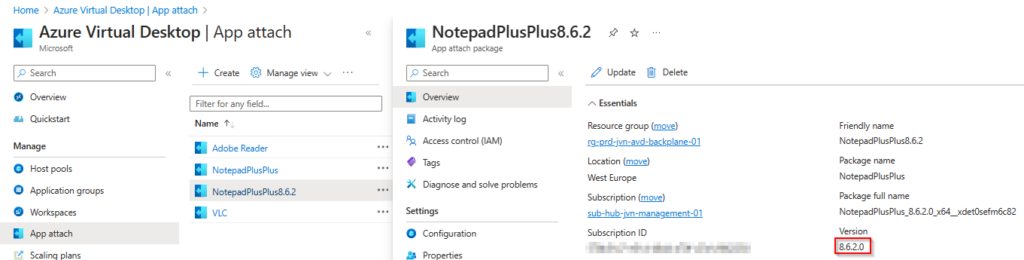
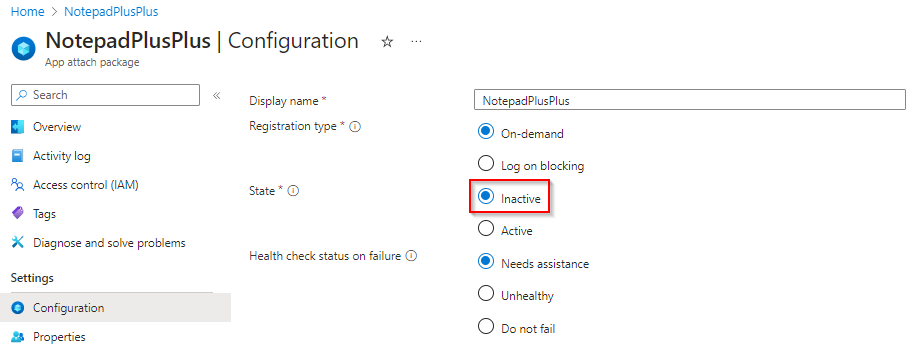
In place
Another way to update the application is to replace the current version. This can be higher or lower but not the same version.
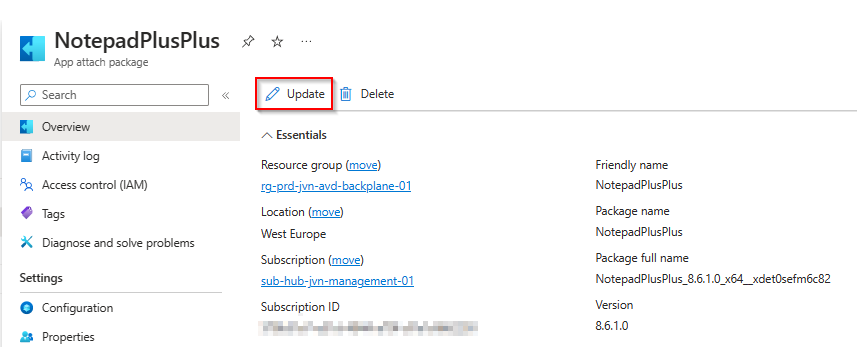
The next step is selecting the correct storage account and files to update the package.
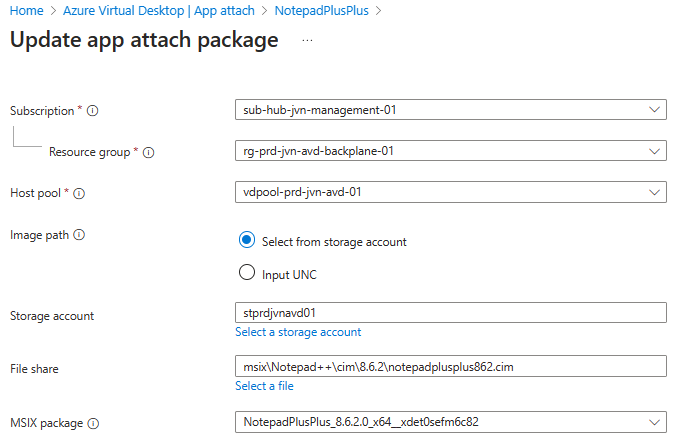
When the update is finished, the IT admin can see that the version of the application is updated. The appllication is updated for every host pool that is assigned to the application.
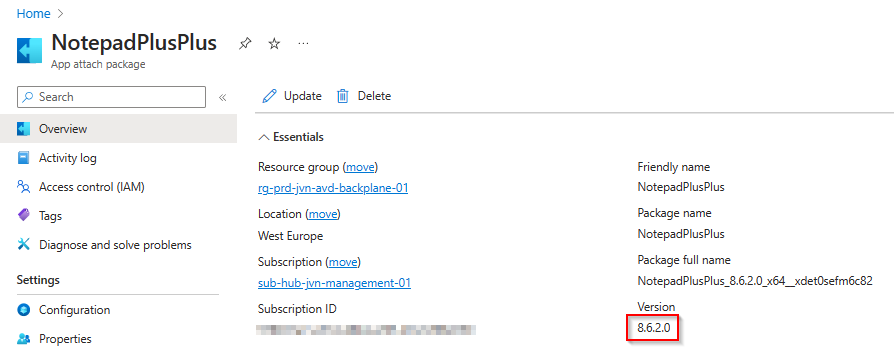
There you go, the new way of creating App Attach packages and updating them. This new method makes it much easier for the IT admin. In case you have any questions about this blog, feel free to contact me on my socials or leave a comment.
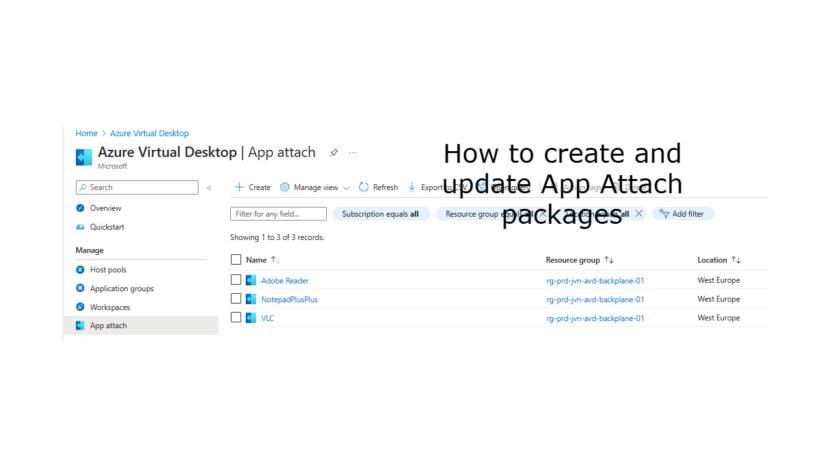
3 thoughts on “How to create and update App Attach packages”