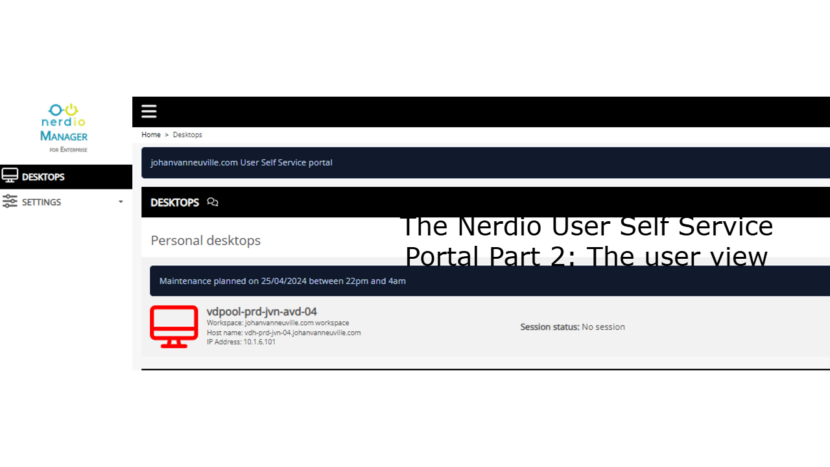Hi everyone,
Welcome to another blog post about Nerdio and how it can help organizations with managing AVD. In this mini series I’ll take a look the at the user self service portal. In this second part I’ll cover the end-user side and how the portal looks like for the end user and what options the end-user has.
For those who missed part 1 about the admin side of this portal, you can view it here.
With the User ser service portal, the end-user can manage some settings of the personal host.
When first logging on to the Nerdio portal as an end-user, the user will get a list of devices that is available to him/her and the options that are available.
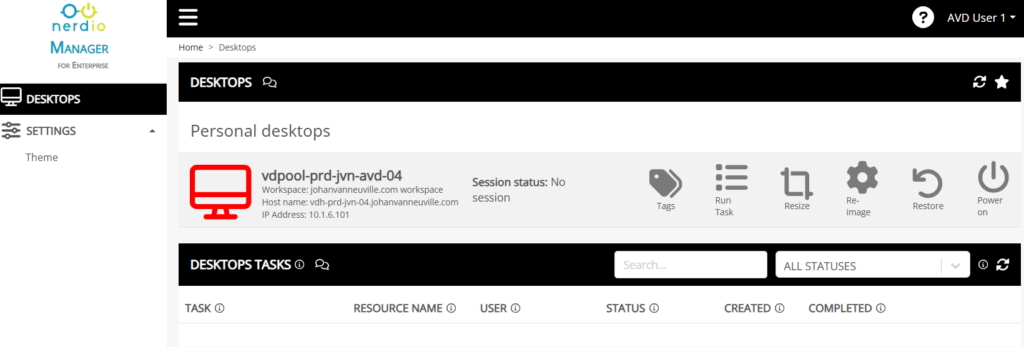
In this example, the IT admin has made several options available, so let’s have a look at how the end-user can use them.
Tags
The IT admin can make the option available that the end-user can apply certain tags on the session host. In this example it can be that a date needs to added when the end-user makes a change. This can be useful info for the IT admins.
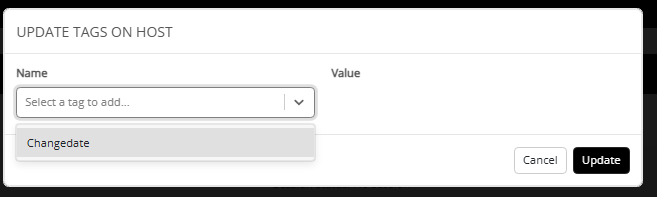
Run Task
A very important feature for the end-users is the Run task on host feature. This can be any scripted action that is available in NME. In this example the end-user can choose to use the FSLogix and the AVD agent script.
Resize
Certain user might have the need to have more resources on certain moments during their work. For this reason the IT admin can choose to provide the option to resize the session host. The end user can choose the following parameters:
- Virtual Machine size that the IT admin has made available
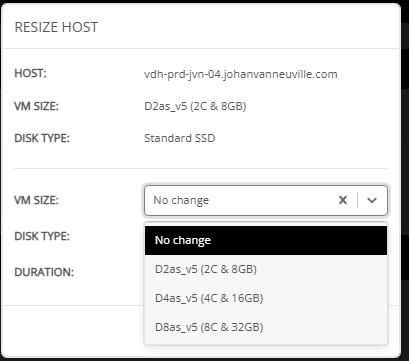
- Disk type for the OS disk
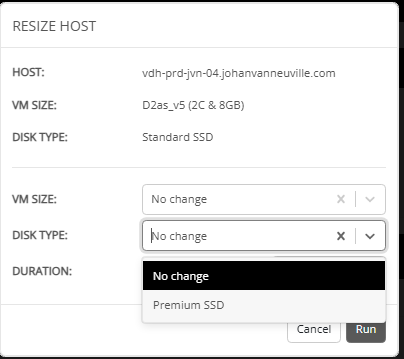
- The duration for the resize. This can be very useful in case the end-user forgets to re-size the session host again because this means more compute costs.
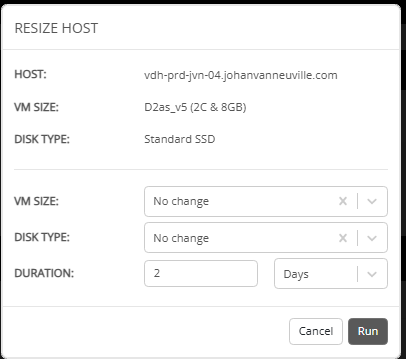
Re-image
A very important option for the end-user can be that he/her has the option to re-image their session host. However they need to be aware that doing this will result in data loss for everything that is stored locally. The IT admin can easily choose what images are available to the end-user.
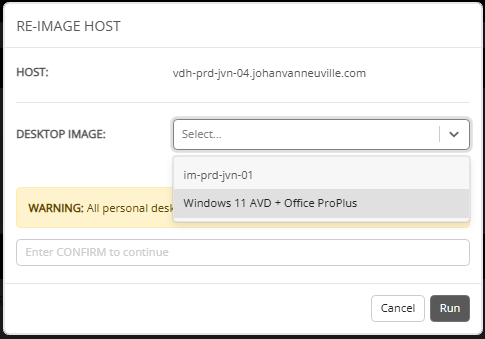
Restore
A very important feature for end-users can be the option to restore the session host. This can be usefull in a lot of situations. For this to work the IT admin has to have backup enabled on the session host.
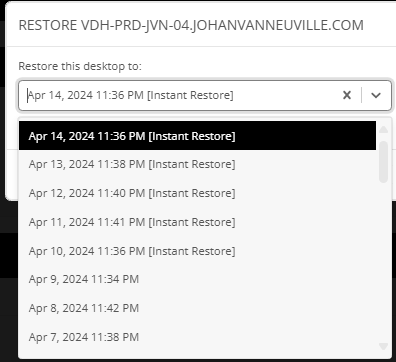
Power on
Although the It admin can choose to configure Start VM Connect on the host pool level, the end-user can be granted the option to power on his/her personal host using this portal.
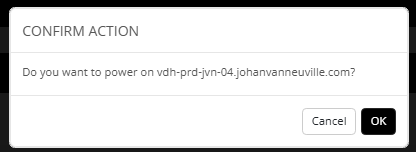
Updates in NME V6.0
The last options that the IT admin can configure have recently been released for organizations using the Premium tier.
Disabling auto-scale
This option allows the IT admin to specify an amount of days that the user can exclude the personal host from auto-scaling.

This extra option is visible for the end user with the icon that is displayed in the following image.

When the end-user select Disable auto-scale, he/she is presented with an Off/On toggle that displays the date, time and timezone that the end-user can choose.
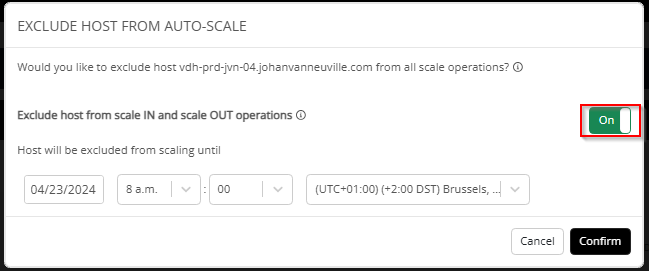
Notifications
A new feature that Nerdio has added it the option to put notifications in the portal. This can be done on a global level or per host pool.
- Global notifications
The user will see the notification that the IT admin has configured in the Nerdio portal. In this example it’s text with info about the Self Service portal.
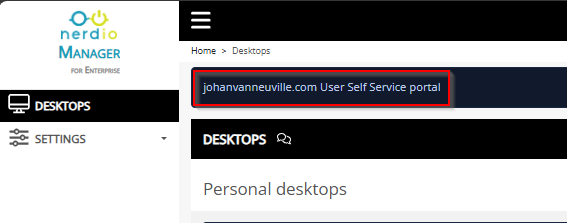
- Per Host pool
This second type of notification that the end-user can see is on the host pool level. This can be helpful to let the end-user know that there will be maintenance for example.
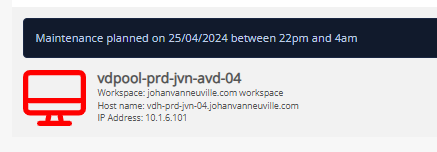
This concludes the overview of user’s side of the User Self Service portal. Implementing this portal can bring a lot of value to the end-users and it can make the management easier for the IT admin.
I hope you like the post and feel free to leave a comment in case you have a question.
Until next time.